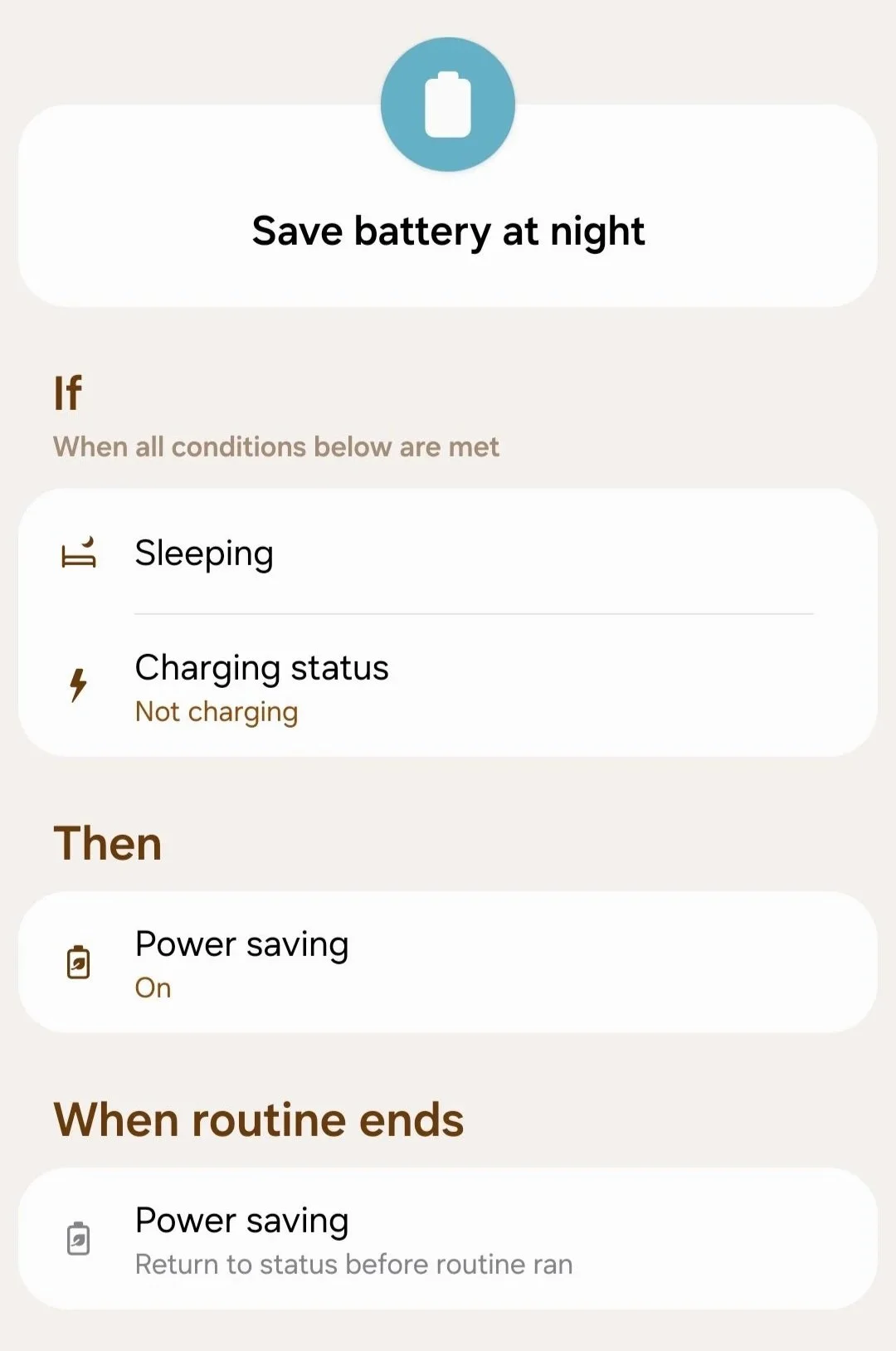Top 6 Galaxy Z Fold 7 Battery Saving Tips
The Galaxy Z Fold 7 is a powerhouse of a device, but with great power comes the need for great battery life. If you're looking to squeeze more out of your 4,400mAh battery, you're in the right place. Here are the top tips to extend your Z Fold 7's battery life.
1. Switch to Light Processing Mode
One of the most effective yet under-the-radar features for saving battery is the Light Processing Mode. This setting prioritizes battery life and cooling efficiency over raw processing power. You won't notice a difference in day-to-day performance, but you'll definitely see an improvement in battery life. Plus, it doesn’t affect gaming performance!
How to enable it: Go to Settings > Device Care > Performance Profile and select Light.
2. Turn Off RAM Plus
While it may sound like a performance booster, RAM Plus can actually drain your battery by using your phone's storage as virtual memory. This process requires extra processing power, whether it's compressing your existing RAM or using a swap file. Unless you're a heavy multitasker who genuinely needs more than 12GB of RAM, turning this off is a smart move.
How to disable it: Head to Settings > Device Care > Memory > RAM Plus and toggle it off.
3. Clean Up Running Services
Your phone may be running background services you don't even know about, and these can be a major battery drain. By using Developer Options, you can see exactly what's running and take action.
How to access running services:
First, enable Developer Options by going to Settings > About Phone > Software Information and tapping Build Number seven times.
Then, go to Developer Options > Running services.
From there, you can identify and uninstall or disable any unnecessary apps or services that are running in the background. Don’t go uninstalling stuff you don’t recognize though.
4. Optimize Your Always On Display (AOD)
The Always On Display is a great feature, but it can use a significant amount of battery, especially if it’s showing your lock screen wallpaper. You can save power by turning off the wallpaper or by disabling the AOD altogether.
How to adjust it: Go to Settings > Lock screen > Always On Display and toggle off Show lock screen wallpaper, or turn off AOD completely at the top.
5. Customize Power Saving Mode
Power Saving Mode is a powerful tool, and on the Z Fold 7, you can customize it to your liking. Instead of using the default settings, you can pick and choose which features to enable, such as limiting CPU speed, turning off the AOD, or reducing the screen's refresh rate. This gives you more control over your phone's performance and battery life.
How to customize it: Go to Settings > Battery > Power saving to adjust the settings.
6. Automate with Modes and Routines
Samsung’s Modes and Routines feature is a game-changer for battery life. You can create custom routines to automate battery-saving actions based on your usage. For example, you can set your phone to:
Lower the refresh rate on the cover screen when the device is closed.
Turn on Power Saving Mode automatically when your battery is low or when you're sleeping.
By implementing these tips, you can significantly extend the battery life of your Galaxy Z Fold 7 and enjoy your device for longer without reaching for the charger.